عموماً جب ہم کوئی فائل ڈیلیٹ کرتے ہیں تو وہ ری سائیکل بِن میں چلی جاتی ہے جہاں سے ہم اسے باآسانی ریکور کر سکتے ہیں۔ لیکن اگر فائلز ری سائیکل بن کو بائے پاس کر جائیں یا ہم ری سائیکل بِن خالی کر دیں تو انھیں واپس حاصل کرنا ذرا مشکل ہو جاتا ہے۔ ’’EaseUS ڈیٹا ریکوری وزارڈ‘‘ ڈیلیٹ کی گئی فائلز ڈھونڈ کر انھیں ریکور کرنے کی صلاحیت رکھتا ہے حتیٰ کہ اگر پارٹیشن فارمیٹ بھی ہو چکا ہو یا ایکسس نہ ہو پا رہا ہو۔ یہ پروگرام یو ایس بی فلیش ڈرائیو، میموری کارڈ، ڈیجیٹل کیمرہ، موبائل فون اور ایم پی تھری پلیئر سے بھی ڈیلیٹ کی گئی فائلوں کو ریکور کرنے کی صلاحیت رکھتا ہے۔ اس پروگرام کو استعمال کرنا بھی بے حد آسان ہے۔ اسے چلائیں اور منتخب کریں کہ آپ کس ذریعے سے ڈیٹا ریکور کرنا چاہتے ہیں مثلاً ڈیلیٹ کی گئی فائلز، مکمل یا پارٹیشن ریکوری۔ اس کا مفت دستیاب ورژن دو جی بی تک کا ڈیٹا ریکور کرتا ہے۔
سافٹ ڈائون لوڈ کریں
http://www.easeus.com/datarecoverywizard/free-data-recovery-software.htm
All Keys of Windows
Windows system key
- F1: Help
- CTRL+ESC: Open Start menu
- ALT+TAB: Switch between open programs
- ALT+F4: Quit program
- SHIFT+DELETE: Delete item permanently
- Windows Logo+L: Lock the computer (without using CTRL+ALT+DELETE)
Windows program key
- CTRL+C: Copy
- CTRL+X: Cut
- CTRL+V: Paste
- CTRL+Z: Undo
- CTRL+B: Bold
- CTRL+U: Underline
- CTRL+I: Italic
Shell objects and general folder/Windows Explorer shortcuts
For a selected object:
- F2: Rename object
- F3: Find all files
- CTRL+X: Cut
- CTRL+C: Copy
- CTRL+V: Paste
- SHIFT+DELETE: Delete selection immediately, without moving the item to the Recycle Bin
- ALT+ENTER: Open the properties for the selected object
To copy a file
Press and hold down the CTRL key while you drag the file to another folder.
To create a shortcut
Press and hold down CTRL+SHIFT while you drag a file to the desktop or a folder.
General keyboard-only commands
- F1: Starts Windows Help
- F10: Activates menu bar options
- SHIFT+F10 Opens a shortcut menu for the selected item (this is the same as right-clicking an object
- CTRL+ESC: Opens the Start menu (use the ARROW keys to select an item)
- CTRL+ESC or ESC: Selects the Start button (press TAB to select the taskbar, or press SHIFT+F10 for a context menu)
- CTRL+SHIFT+ESC: Opens Windows Task Manager
- ALT+DOWN ARROW: Opens a drop-down list box
- ALT+TAB: Switch to another running program (hold down the ALT key and then press the TAB key to view the task-switching window)
- SHIFT: Press and hold down the SHIFT key while you insert a CD-ROM to bypass the automatic-run feature
- ALT+SPACE: Displays the main window’s System menu (from the System menu, you can restore, move, resize, minimize, maximize, or close the window)
- ALT+- (ALT+hyphen): Displays the Multiple Document Interface (MDI) child window’s System menu (from the MDI child window’s System menu, you can restore, move, resize, minimize, maximize, or close the child window)
- CTRL+TAB: Switch to the next child window of a Multiple Document Interface (MDI) program
- ALT+underlined letter in menu: Opens the menu
- ALT+F4: Closes the current window
- CTRL+F4: Closes the current Multiple Document Interface (MDI) window
- ALT+F6: Switch between multiple windows in the same program (for example, when the Notepad Find dialog box is displayed, ALT+F6 switches between the Find dialog box and the main Notepad window)
General folder/shortcut control
- F4: Selects the Go To A Different Folder box and moves down the entries in the box (if the toolbar is active in Windows Explorer)
- F5: Refreshes the current window.
- F6: Moves among panes in Windows Explorer
- CTRL+G: Opens the Go To Folder tool (in Windows 95 Windows Explorer only)
- CTRL+Z: Undo the last command
- CTRL+A: Select all the items in the current window
- BACKSPACE: Switch to the parent folder
- SHIFT+click+Close button: For folders, close the current folder plus all parent folders
Windows Explorer tree control
- Numeric Keypad *: Expands everything under the current selection
- Numeric Keypad +: Expands the current selection
- Numeric Keypad -: Collapses the current selection.
- RIGHT ARROW: Expands the current selection if it is not expanded, otherwise goes to the first child
- LEFT ARROW: Collapses the current selection if it is expanded, otherwise goes to the parent
Properties control
- CTRL+TAB/CTRL+SHIFT+TAB: Move through the property tabs
Accessibility shortcuts
- Press SHIFT five times: Toggles StickyKeys on and off
- Press down and hold the right SHIFT key for eight seconds: Toggles FilterKeys on and off
- Press down and hold the NUM LOCK key for five seconds: Toggles ToggleKeys on and off
- Left ALT+left SHIFT+NUM LOCK: Toggles MouseKeys on and off
Mouse click/keyboard modifier combinations for shell objects
- SHIFT+right click: Displays a shortcut menu containing alternative commands
- SHIFT+double click: Runs the alternate default command (the second item on the menu)
- ALT+double click: Displays properties
- SHIFT+DELETE: Deletes an item immediately without placing it in the Recycle Bin
Microsoft Natural Keyboard keys
- Windows Logo: Start menu
- Windows Logo+R: Run dialog box
- Windows Logo+M: Minimize all
- SHIFT+Windows Logo+M: Undo minimize all
- Windows Logo+F1: Help
- Windows Logo+E: Windows Explorer
- Windows Logo+F: Find files or folders
- Windows Logo+D: Minimizes all open windows and displays the desktop
- CTRL+Windows Logo+F: Find computer
- CTRL+Windows Logo+TAB: Moves focus from Start, to the Quick Launch toolbar, to the system tray (use RIGHT ARROW or LEFT ARROW to move focus to items on the Quick Launch toolbar and the system tray)
- Windows Logo+TAB: Cycle through taskbar buttons
- Windows Logo+Break: System Properties dialog box
- Application key: Displays a shortcut menu for the selected item
Microsoft Natural Keyboard with IntelliType software installed
- Windows Logo+L: Log off Windows
- Windows Logo+P: Starts Print Manager
- Windows Logo+C: Opens Control Panel
- Windows Logo+V: Starts Clipboard
- Windows Logo+K: Opens Keyboard Properties dialog box
- Windows Logo+I: Opens Mouse Properties dialog box
- Windows Logo+A: Starts Accessibility Options (if installed)
- Windows Logo+SPACEBAR: Displays the list of Microsoft IntelliType shortcut keys
- Windows Logo+S: Toggles CAPS LOCK on and off
Dialog box keyboard commands
- TAB: Move to the next control in the dialog box
- SHIFT+TAB: Move to the previous control in the dialog box
- SPACEBAR: If the current control is a button, this clicks the button. If the current control is a check box, this toggles the check box. If the current control is an option, this selects the option.
- ENTER: Equivalent to clicking the selected button (the button with the outline)
- ESC: Equivalent to clicking the Cancel button
- ALT+underlined letter in dialog box item: Move to the corresponding item
what is Ascending & Descending order
Ascending Order |
ونڈوز ری پیئرایک آل اِن ون ٹول
ونڈوز ری پیئرایک آل اِن ون ٹول ہے جو کہ پی سی کے عام مسائل جیسے کہ فائل پرمشنایررز اور خراب سسٹم فائلوں کو بدلنا وغیرہ۔ اس میں ونڈوز کے تمام عام ظاہر ہونے والے ایررز کا علاج موجود ہے۔ وائرس سے متاثر یا کرپٹ ہونے والی ونڈوز میں اکثر ایررز سامنے آتے رہتے ہیں۔ اس وقت اگر یہ ٹول استعمال کیا جائے تو یہ ان تمام ایررز کو فکس کر دیتا ہے۔ یہ سسٹم کی ضروری فائلوں میں کسی قسم کی تبدیلی نہیں کرتا کہ سسٹم کی سیٹنگز بدلیں۔ اس کا انٹرفیس کئی ٹیبز پر مبنی ہے۔ ہر ٹیب میں آپ اپنی ضرورت کے مطابق آپشنزمنتخب کر سکتے ہیں۔ انسٹالر اور پورٹ ایبل دونوں صورتوں میں یہٹول دستیاب ہے۔
Download software
http://www.tweaking.com/content/page/windows_repair_all_in_one.html
واٹس ایپ صارفین میں روز بروز اضافہ
واٹس ایپ صارفین میں روز بروز اضافہ
تعداد چالیس کروڑ سے تجاوز
موبائل میسجنگ موجودہ دور کی مقبول ترین اور نوجوانوں کی پسندیدہ ترین ٹیکنالوجی ہے ۔ جبکہ واٹس ایپ اس ٹیکنالوجی میں نمبر ون پوزیشن پر ہے۔ کمپنی نے حال ہی میں اپنے صارفین کے بارے میں کچھ اعداد و شمار جاری کئے ہیں جن کے مطابق واٹس ایپ کے فعال صارفین کی تعداد چالیس کروڑ (400 ملین ایکٹیو یوزرز) سے تجاوز کرچکی ہے۔ کمپنی کے سی ای او جان کوم (Jan Koum) واٹس ایپ فعال صارفین کی تعداد ظاہر کرکے ایک نئی روایت قائم کرنا چاہتی ہے۔ کمپنی کے جاری کردہ مزید اعداد و شمار کے مطابق ہر روز واٹس ایپ کے ذریعے 16 ارب پیغامات بھیجے جاتے ہیں حبکہ اس سے دگنی تعداد یعنی 32 ارب پیغامات واٹس ایپ پر موصول کئے جاتے ہیں۔
ونڈوز 2008، نیا آپریٹنگ سسٹم
ونڈوز 2008، نیا آپریٹنگ سسٹم
ونڈوز 2008 ، مائیکروسافٹ کی سرور سیریز کا تازہ ترین آپریٹنگ سسٹم ہے جسے مائیکروسافٹ ونڈوز 2003 سرور کے اجراءکے پانچ سال بعد جاری کیا گیا ہے۔ 27 فروری 2008ءکو جاری ہونے والے اس آپریٹنگ سسٹم کی اہمیت عام صارفین کے لئے نہیں بلکہ نیٹ ورکس اور سرورز سے منسلک افراد کے لئے ہے۔ یہ آپریٹنگ سسٹم 32 بِٹ اور 64 بِٹ انٹل اور اے ایم ڈی سنگل اور ملٹی کور پروسیسرز پر چلنے کے لئے تیار کیا گیا ہے۔ ونڈوز سرور کا یہ ورژن انسٹالیشن میں سبک رفتار اور سنبھالنے میں انتہائی سہل ہے۔ استعمال کے دوران اس کی ہیئت ونڈوز وستا جیسی محسوس ہوتی ہے اس کی وجہ اس کا ونڈوز وستا کے کوڈ بیس (Code Base) پر مبنی ہونا ہے۔ یہی وجہ ہے کہ اس کی بیشتر خصوصیات اور سہولیات ونڈوز وستا سے ملتی جلتی ہیں۔
ابتداءمیں اسے ونڈوز سرور لانگ ہارن کے کوڈ نیم سے پکارا جاتا تھا۔ تاہم 16 مئی 2007ءکو ہونے والی WinHEC میں بل گیٹس نے اس کے اصل نام ”ونڈوز سرور 2008“ کا اعلان کیا۔ اپنی فائنل ریلیز سے پہلے مختلف مواقع پر اس کے کئی بی ٹا اور آزمائشی ورژن جاری کئے جاتے رہے ہیں۔
سرور کور
ونڈوز سرور 2008 میں سرور کور ایک منفرد سہولت ہے۔ یہ ایک مختلف طرز کی انسٹالیشن ہے جس میں ونڈوز ایکسپلورر انسٹال نہیں کیا جاتا۔ تمام تر کنفگریشن اور دیگر امور کمانڈ لائن سے انجام دیئے جاتے ہیں یا پھر کسی مائیکروسافٹ منیجمنٹ کنسول (MMC) کے ذریعے Remotely کئے جاتے ہیں۔ تاہم اس انسٹالیشن میں بھی کچھ گرافیکل ایپلی کیشنز جیسے نوٹ پیڈ اور کنٹرول پینل ایپلٹس وغیرہ دستیاب ہوتی ہیں۔
سرور کور میں انٹرنیٹ ایکسپلورر، ڈاٹ نیٹ فریم ورک سمیت کئی فیچر موجود نہیں ہوتے۔ ایک سرور کور مشین کو ڈومین کنٹرولر، ایکٹیو ڈائریکٹری ڈومین سروسز، ڈی این ایس سرور، ڈی ایچ سی پی سرور، فائل سرور، پرنٹ سرور، ونڈوز میڈیا سرور، آئی ئی ایس ویب سرور اور ہائپر ایچ ورچوئل سرور بنایا جاسکتا ہے۔ نیز یہ کلسٹر سرور بنانے کے لئے بھی استعمال کیا جاسکتا ہے۔
ونڈوز پاور شیل
ونڈوز سرور 2008 مائیکروسافٹ کی جانب سے پہلا آپریٹنگ سسٹم ہے جس میں ونڈوز پاور شیل شامل ہے جو کمانڈ لائن شیل کا بہتر ورژن اور اسکرپٹنگ ٹیکنالوجی ہے۔ پاورشیل آبجیکٹ اورینٹڈ پروگرامنگ اور ڈاٹ نیٹ فریم ورک 2 پر بنیاد رکھتا ہے۔ نیز اس میں 120 سے زائد مختلف سسٹم یوٹیلیٹیز بھی شامل ہیں۔ پاور شیل کے اسکرپٹنگ لینگویج خاص طور پر آئی ٹی ایڈمنسٹریٹرز کے لئے بنائی گئی ہے جسے کمانڈ پرامپٹ اور ونڈوز اسکرپٹ ہوسٹ کی جگہ استعمال کیا جاسکتا ہے۔
ہوریزن انسٹی ٹیوٹ آف کمپیوٹر ایجوکیشن سرگودھا






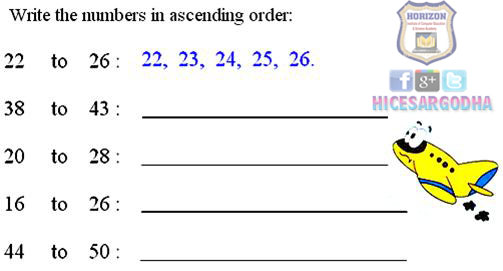

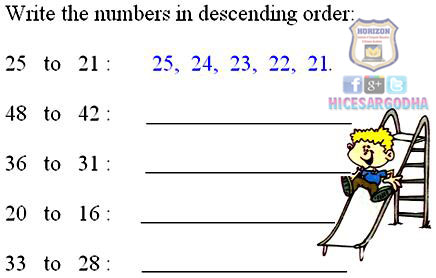






Written
on 12/11/2016